Selenium is an open-source automation testing framework that allows you to automate web browsers. It is a popular choice for automating web applications because it is easy to use, versatile, and supported by a large community of developers.
In this blog post, we will provide a practical guide to automating web applications with Selenium. We will cover the following topics:
What is Selenium?
Selenium is a suite of tools that can be used to automate web browsers. It consists of the following components:
Selenium WebDriver: This is the main component of Selenium and is used to interact with web browsers.
Selenium IDE: This is a graphical tool that can be used to record and playback Selenium scripts.
Selenium Grid: This allows you to run Selenium scripts on multiple browsers and platforms.
Selenium Remote Control: This allows you to control a web browser from another machine.
The different components of Selenium
The different components of Selenium can be used together or independently. For example, you can use Selenium WebDriver to automate a web browser, and then use Selenium IDE to record and playback the script. Or, you can use Selenium Grid to run the script on multiple browsers and platforms.
How to install and configure Selenium
Selenium can be installed on Windows, macOS, and Linux. The installation process is different for each platform, but the instructions can be found on the Selenium website.
Once Selenium is installed, you need to configure it to work with your web browser. This can be done by setting the path to the Selenium WebDriver binary in your system environment variables.
How to write Selenium scripts
Selenium scripts are written in a variety of programming languages, including Java, Python, C#, and JavaScript. The syntax of the scripts is similar to the syntax of the programming language that you are using.
A typical Selenium script will start by creating a WebDriver object. The WebDriver object is used to interact with the web browser.
The script will then use the WebDriver object to perform actions on the web browser, such as clicking on a button, entering text into a field, or submitting a form.
The script can also be used to verify the results of the actions that are performed. For example, the script can verify that a certain text is displayed on the page or that a certain button is enabled.
How to run Selenium scripts
Selenium scripts can be run from the command line or from an IDE. To run a script from the command line, you need to use the Selenium WebDriver binary.
To run a script from an IDE, you need to add the Selenium WebDriver library to the IDE.
How to debug Selenium scripts
Selenium scripts can be debugged using a debugger. The debugger allows you to step through the script line by line and see what is happening.
To debug a Selenium script, you need to add a breakpoint to the script. A breakpoint is a line of code that the debugger will stop at.
Once the debugger has stopped at a breakpoint, you can examine the state of the script and the web browser.
Best practices for automating web applications with Selenium
Here are some best practices for automating web applications with Selenium:
- Use a consistent naming convention for your variables and methods.
- Use comments to explain what your code is doing.
- Use a debugger to debug your code.
- Write modular code that is easy to maintain.
- Use a framework to help you organize your code.
- Test your code regularly.
Conclusion
Selenium is a powerful tool that can be used to automate web applications. By following the best practices outlined in this blog post, you can create efficient and reliable Selenium scripts that will save you time and effort.
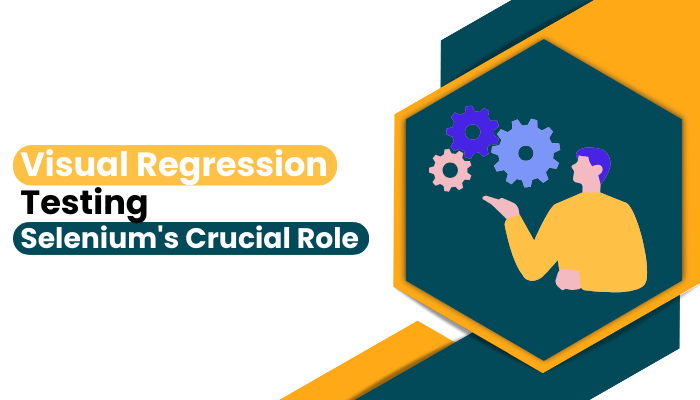
Leave a comment